1.
Recuva
- From the maker of the popular CCleaner. Recuva (pronounced “recover”) is a freeware Windows utility to restore files that have been accidentally deleted from your computer. This includes files emptied from the Recycle bin as well as images and other files that have been deleted by user error from digital camera memory cards or MP3 players. It will even bring back files that have been deleted by bugs, crashes and viruses! Setup is only 646 KB in size and it’s portable.
[ Download Recuva ]2. PC INSPECTOR File Recovery

PC INSPECTOR File Recovery is a data recovery program that supports the FAT 12/16/32 and NTFS file systems. Finds partitions automatically, even if the boot sector or FAT has been erased or damaged. Recovers files with the original time and date stamp. Supports the saving of recovered files on network drives. Recovers files, even when a header entry is no longer available. Setup file is 5.83 MB in size.
[ Download PC INSPECTOR File Recovery ]
3. Panda Recovery

- Pandora Recovery actually recovers files permanently removed from Recycle Bin, files originally deleted using Shift + Delete keys bypassing Recycle Bin and files deleted from DOS prompt. Pandora Recovery allows you to find and recover recoverable deleted files from NTFS-formatted volumes, regardless of their type - you can recover pictures, songs, movies or documents. Setup file is 2.12 MB in size.
[ Download Panda Recovery ]
4. TOKIWA DataRecovery

- DataRecovery is freeware and written by TOKIWA to undelete accidentally deleted files even from recycle bin. It supports FAT12, FAT16, FAT32 and NTFS undeletion. Even in both NTFS compressed files and EFS encrypted files. Zip file is only 198 KB in size, no installation required and it’s portable.
[ Download TOKIWA DataRecovery ]
5. SoftPerfect File Recovery

- SoftPerfect File Recovery is a free and useful tool to restore accidentally deleted files from hard and floppy disks, USB flash drives, CF and SD cards and other storage media. It supports the popular file systems such as FAT12, FAT16, FAT32, NTFS and NTFS5 with compression and encryption. If your important files disappeared and you can’t find them in the recycle bin, try this software product and get the files back to life. Easy to use, no installation is required. Program is only 247 KB in size.
[ Download SoftPerfect File Recovery ]
6. Undelete Plus

- Undelete Plus is a quick and effective way to restore accidentally deleted files. It can also recover files that have been emptied from the Recycle Bin, permanantly deleted files within Windows using the Shift + Delete, and files that have been deleted from within a Command Prompt. Undelete Plus works under Win 95/98/Me/NT/2000/XP/2003/Vista operating systems. The program supports all Windows file systems for hard and floppy drives including FAT12/16/32,NTFS/NTFS5 and image recovery from CompactFlash, SmartMedia, MultiMedia and Secure Digital cards. Program is only 583 KB in size and requires no installation. Portable.
[ Download Undelete Plus ]
7. FreeUndelete

- FreeUndelete is data recovery program for deleted files. In case of accidental deletion of files on a NTFS (used by default in Windows XP, 2000 and NT), FAT32 or FAT16 file systems FreeUndelete is the utility to help. Setup file is 866 KB in size.
[ Download FreeUndelete ]
8. ADRC Data Recovery Software Tools

- ADRC Data Recovery Software Tools contains a collection of DIY data recovery tools that supports a wide variety of drives and file systems. The software incorporates extremely simple GUI with novice users in mind. The software zooms in to do only critical recovery functions with minimum complexity so one could recover the data easily. It gives you full control to undelete files, disk image back up, restore a backup image, copy files from hard disk with bad sectors, disk cloning, backup, edit and restore your boot parameters. No installation required, portable and program is only 132 KB in size.
[ Download ADRC Data Recovery Software Tools ]
9. Glary Undelete

- Glary Undelete is a free and easy-to-use yet powerful file undelete solution for FAT and NTFS file systems. It will bring back files emptied from the Recycle Bin, in a DOS window, from Windows Explorer with the SHIFT key held down. It will even recover files that have been deleted by bugs, crashes and viruses! Glary Undelete works under Win 95/98/Me/NT/2000/XP/2003/Vista operating systems. The program supports all Windows file systems for hard and floppy drives including FAT12/16/32,NTFS/NTFS5 and image recovery from CompactFlash, SmartMedia, MultiMedia and Secure Digital cards. Setup is 1.17 MB in size.
[ Download Glary Undelete ]
10. Avira UnErase Personal

- Avira UnErase recovers data that have been deleted from the hard drive – either accidentally or as a result of a virus infection, an uninstaller or defective software. The danger of important data being lost forever is averted with Avira UnErase. Setup file is 402 KB in size.
[ Download Avira UnErase Personal ]
source:http://www.raymond.cc






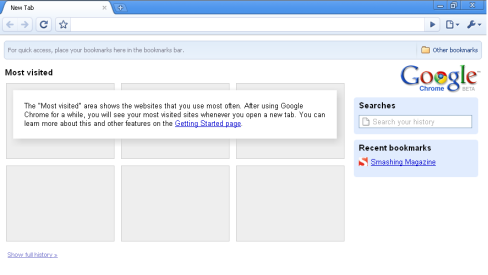



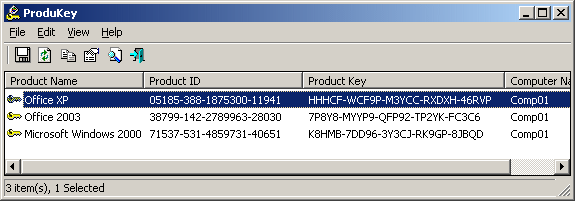



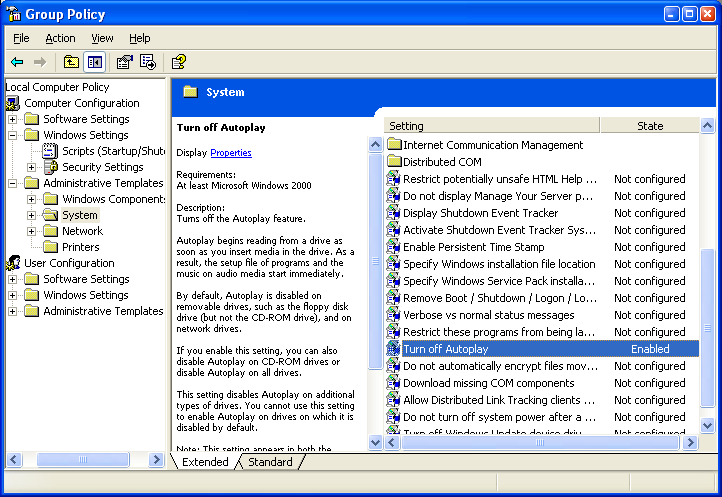
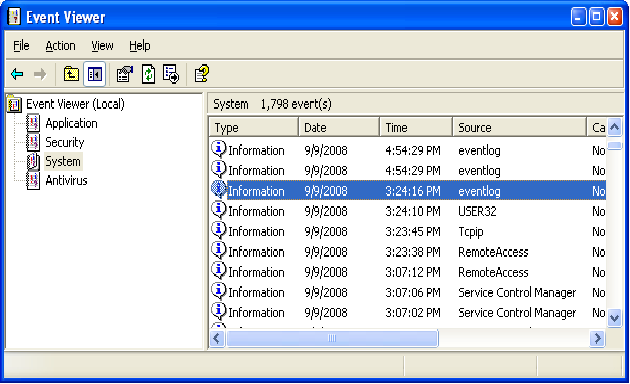
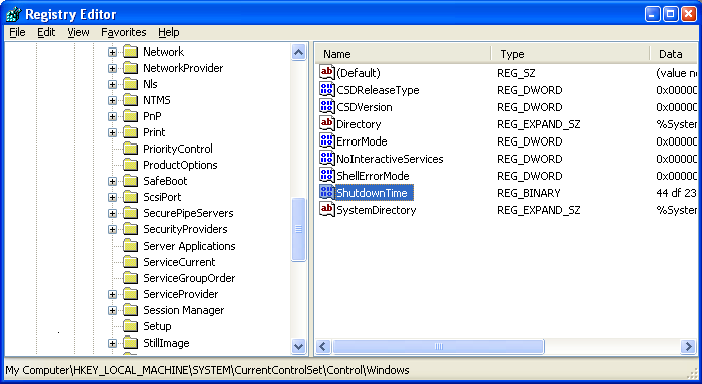
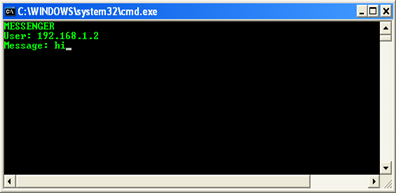
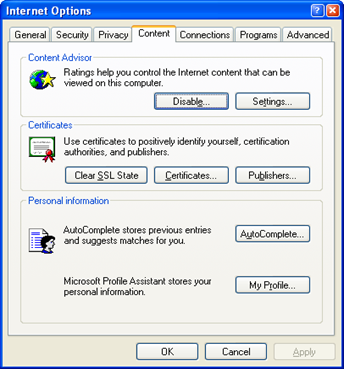
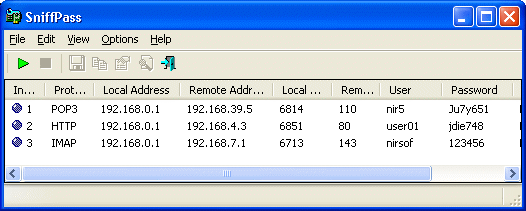
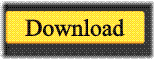




 ,
,









